Palworld is a fantastic adventure, but nothing ruins the fun faster than annoying lag and stutters. If you’re searching for a “Palworld fix” to banish choppy gameplay, you’re in the right place! Let’s get those frame rates silky smooth and make your Palworld experience the best it can be.
Related:
- How to Fix the “Prevented from Online Play” Error in Palworld
- How to Fix Palworld Crashing on Startup
Understanding the Causes of Lag and Stuttering
Before diving into fixes, let’s get a handle on what might be hindering smooth performance:
- Hardware Limitations: If your computer struggles to meet Palworld’s minimum requirements, you’re probably going to experience lag.
- Outdated Graphics Drivers: Your graphics card needs its software updated to keep up with the latest games.
- Background Programs: Other applications running in the background can munch on precious resources.
- Overheating: If your computer components get too hot, they’ll throttle performance to prevent damage, causing stuttering.
- In-game Graphics Settings: Having settings too high for your hardware can make the game chug.

Troubleshooting Lag and Stuttering
Let’s explore solutions to get Palworld running smoothly.
Check System Requirements
Always start here! Compare your computer’s specs to Palworld’s minimum requirements. If there’s a mismatch, that’s likely the root of your troubles.
- OS: Windows 10
- Processor: Intel Core i5-4460 3.20 GHz / AMD FX-6300
- Memory: 8 GB RAM
- Graphics: NVIDIA GeForce GTX 1050 Ti / AMD Radeon R9 380
- Storage: 10 GB available space
Update Your Graphics Drivers
Outdated drivers wreak havoc with game performance. Here’s how to update them:
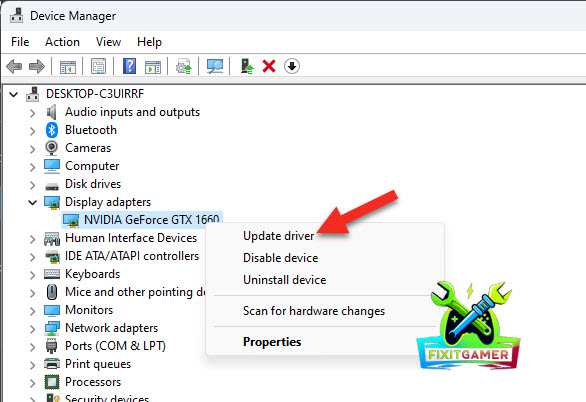
- Identify your graphics card: Visit the NVIDIA (https://www.nvidia.com/en-us/geforce/drivers/) or AMD (https://www.amd.com/en/support) website.
- Download and install: Follow the instructions for your specific card for the latest drivers.
Close Background Programs
- Press Ctrl+Alt+Del and choose “Task Manager“.
- Close unnecessary programs, especially those demanding on resources or with overlays like Discord or the Steam Overlay.
Adjust In-Game Graphics Settings
This is the go-to fix when your hardware is just capable. Here’s the best approach:
- Lower Settings: Start with lowering the most demanding settings one by one – things like resolution, shadows, texture quality, and view distance.
- Play and tweak: Test the game after each change and find the balance between visuals and performance.
Monitor Temperatures
Download a free tool like HWMonitor to check your computer’s temperatures while playing. If things are getting toasty, consider cleaning your computer, improving airflow, or even investing in better cooling.
Q&A
Q: Are there any other in-depth tweaks I can try?
A: Yes! Dedicated communities often discover advanced settings changes or specific fixes for hardware configurations. Search for Palworld troubleshooting resources online.
Don’t let lag and stuttering ruin your Palworld adventures! By following these steps and understanding the causes, you can troubleshoot performance issues and get back to smooth, enjoyable gameplay. Remember, finding the best “Palworld fix” may require a combination of solutions, so experiment until you find what works for you.



